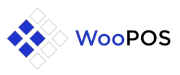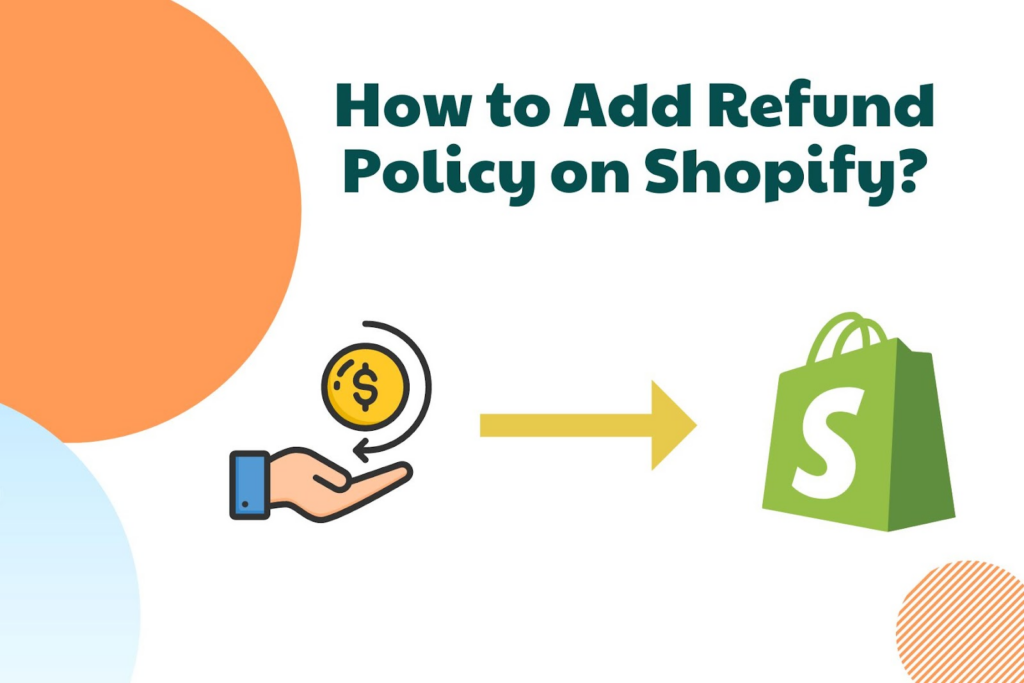Handling returns and refunds in WooCommerce POS involves ensuring a smooth process that maintains customer satisfaction while accurately updating inventory and financial records. Here’s a step-by-step guide on how to handle returns and refunds effectively:
1. Initiate the Return Process
- Access WooCommerce POS: Log in to your WordPress dashboard and navigate to the WooCommerce POS section.
- Select the Transaction: Locate the original transaction that needs a return or refund.
2. Verify Return Eligibility
- Check Conditions: Ensure the product meets your store’s return policy conditions (e.g., within a certain timeframe, in original condition).
3. Process the Return
- Select Products: Identify and select the product(s) being returned from the original transaction.
- Initiate Refund: Choose the refund option within WooCommerce POS to begin the refund process.
4. Choose Refund Method
- Refund Options: Decide how to issue the refund:
- Cash: Provide a cash refund if the customer paid in cash.
- Credit Card: Process a refund directly to the customer’s credit card if originally paid by card.
- Store Credit: Offer store credit as an alternative refund method.
5. Update Inventory
- Adjust Stock Levels: After confirming the return, update inventory in WooCommerce POS to reflect the returned product(s).
6. Issue Refund
- Complete Refund: Process the refund through the chosen method (e.g., return cash, issue credit).
- Print Refund Receipt: Optionally, print a refund receipt for the customer.
7. Record Transaction Details
- Document Refund: Maintain a record of the refund transaction within your POS system and WooCommerce to track financial adjustments accurately.
8. Communicate with Customer
- Inform the Customer: Clearly communicate the refund process and timeline to the customer.
- Provide Assistance: Offer assistance with any additional questions or concerns the customer may have.
9. Handle Product Returns
- Accept Returned Products: Physically receive returned items and verify their condition against your return policy.
- Restock or Dispose: Decide whether to restock returned items or dispose of them appropriately based on their condition.
10. Review and Adjust Policies
- Regular Policy Review: Periodically review and update your return and refund policies to align with customer needs and business requirements.
Additional Tips:
- Automation: Utilize automation features within WooCommerce and WooCommerce POS to streamline the return and refund process.
- Training: Ensure your staff is trained on handling returns and refunds effectively to maintain customer satisfaction.
By following these steps, you can efficiently handle returns and refunds in WooCommerce POS, ensuring a positive customer experience and accurate record-keeping across your physical and online sales channels.