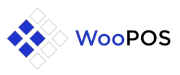Integrating payment gateways with WooCommerce POS (Point of Sale) allows you to accept various forms of payment securely in your physical store. Here’s a step-by-step guide on how to integrate payment gateways with WooCommerce POS:
1. Choose a Supported Payment Gateway
- Select Compatible Gateways: WooCommerce POS supports several payment gateways. Ensure the gateway you choose is compatible with WooCommerce and WooCommerce POS.
2. Install and Activate the Payment Gateway Plugin
- Install WooCommerce Plugin: If the payment gateway requires a specific WooCommerce plugin, download it from the WooCommerce marketplace or the gateway provider’s website.
- Upload and Activate: Log in to your WordPress dashboard, navigate to Plugins > Add New > Upload Plugin, select the plugin file, click “Install Now,” and then “Activate.”
3. Configure Payment Gateway Settings
- Access Payment Settings: Go to WooCommerce > Settings > Payments.
- Enable Payment Gateway: Find the payment gateway you want to use under the “Payment Methods” tab and click “Enable.”
- Configure Gateway: Click on the gateway to configure its settings. You’ll typically need to enter API credentials provided by your payment gateway provider (e.g., API keys, merchant ID).
4. Test Payment Gateway Integration
- Enable Test Mode: Many payment gateways offer a test mode for testing transactions without processing real payments.
- Process Test Transactions: Perform test transactions to ensure the integration is functioning correctly. Test various scenarios, such as successful transactions, declined payments, and refunds.
5. Set Up Payment Gateway in WooCommerce POS
- Access POS Settings: Navigate to WooCommerce POS > Settings in your WordPress dashboard.
- Payment Methods Configuration: Configure payment methods under the POS settings to match those enabled in WooCommerce. This ensures consistency in available payment options across your store.
6. Ensure Compatibility and Updates
- Plugin Compatibility: Regularly check for updates for both WooCommerce and the payment gateway plugin to ensure compatibility and access new features.
- Security Updates: Keep the payment gateway plugin updated to protect against security vulnerabilities.
7. Train Staff on Payment Processing
- Training Sessions: Conduct training sessions for your staff on using the payment gateway integrated with WooCommerce POS. Ensure they understand the process of handling different payment methods securely.
8. Monitor Transactions and Reports
- Review Transactions: Regularly monitor transactions processed through WooCommerce POS to ensure they are correctly recorded and funds are deposited into your account.
- Generate Reports: Use WooCommerce and payment gateway reports to analyze sales trends, track revenue, and reconcile financial records.
9. Provide Customer Support
- Support Information: Make sure your staff is equipped with information on handling customer inquiries related to payments and refunds processed through WooCommerce POS.
10. Compliance and Security
- PCI Compliance: Ensure your payment gateway integration and handling of customer payment information comply with PCI DSS (Payment Card Industry Data Security Standard) requirements.
- Data Security: Implement security best practices to protect customer payment data and maintain trust.
By following these steps, you can effectively integrate payment gateways with WooCommerce POS, enabling seamless and secure payment processing in your physical store environment.
3.5